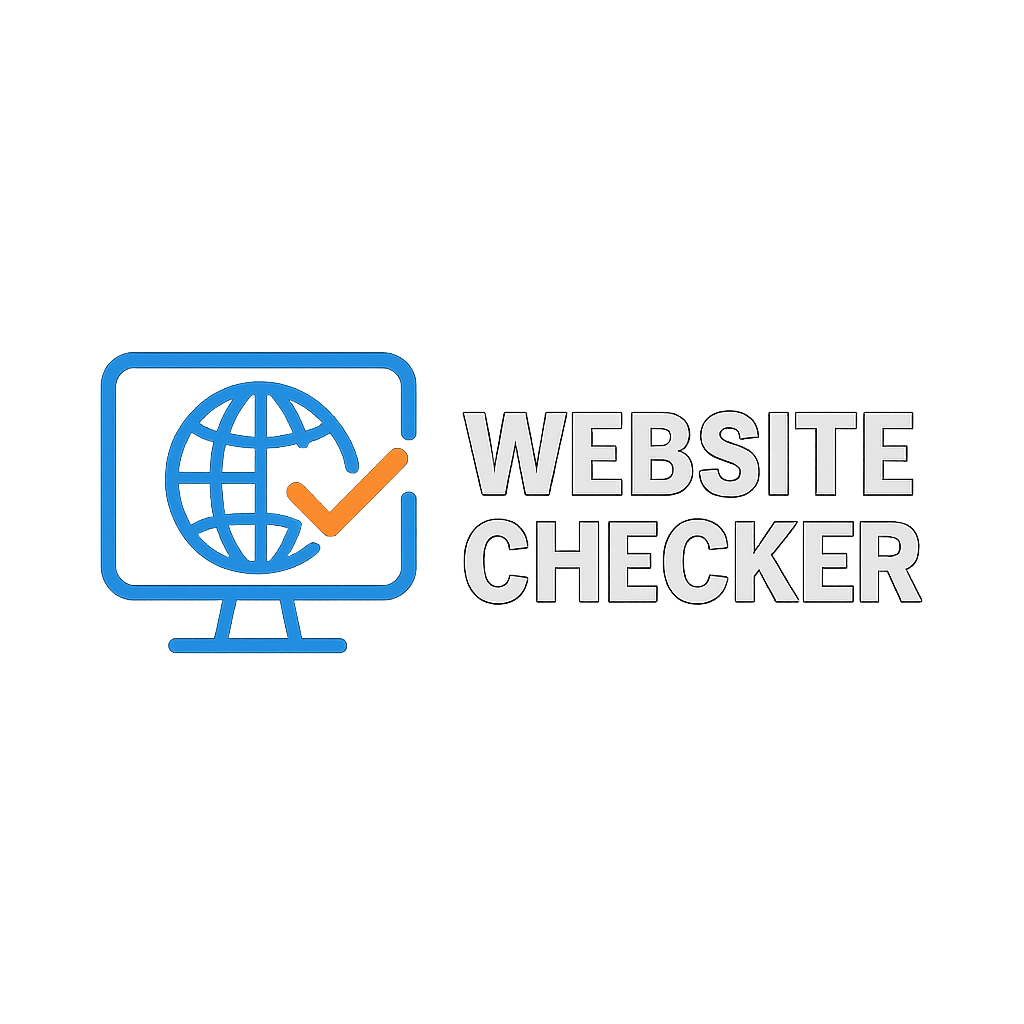Getting Started
How to Check a Website Status
- Enter the URL: Type the website address in the input field on our homepage
- Supported formats:
- example.com
- www.example.com
- subdomain.example.com
- example.com/page
- Click "Check Status": Our system will test the website immediately
- View Results: See detailed information about the website's status
What Happens When You Check
When you submit a website for checking, our system:
- Validates the URL format for security
- Sends requests from multiple server locations
- Measures response time and analyzes status codes
- Checks for common connectivity issues
- Provides detailed results within seconds
Understanding Results
Status Indicators
Response Time Information
Response time shows how long it takes for the website to respond to our request:
- 0-200ms Excellent performance
- 200-500ms Good performance
- 500-1000ms Average performance
- 1000ms+ Slow performance
Additional Details
Our results may also include:
- HTTP Status Code: Technical response code from the server
- Server Location: Where the website is hosted
- Last Check Time: When we last verified the status
- Historical Data: Previous status checks and patterns
Troubleshooting Guide
When a Website Shows as Down
If our tool shows a website as down, but you're unsure about the cause, follow these troubleshooting steps:
Step 1: Verify the Issue
- Check multiple devices: Test the website on different devices (phone, tablet, computer)
- Try different networks: Test using mobile data vs. WiFi
- Ask others: Have friends or colleagues test the site
- Use multiple browsers: Test in Chrome, Firefox, Safari, Edge
Step 2: Check Your Internet Connection
- Speed test: Run a speed test to verify your connection
- Other websites: Check if other websites work normally
- DNS issues: Try using different DNS servers (8.8.8.8, 1.1.1.1)
- Restart router: Unplug your router for 30 seconds
Step 3: Clear Browser Data
Sometimes cached data can cause issues:
- Clear cache: Remove cached files and cookies
- Disable extensions: Test in incognito/private mode
- Update browser: Ensure you're using the latest version
Step 4: Check for Server Issues
If the issue persists, the problem might be server-related:
- Check social media: Look for outage reports on Twitter
- Down detector sites: Use multiple status checking tools
- Contact support: Report the issue to the website owner
Advanced Troubleshooting Techniques
Network Diagnostics
For technical users, these commands can help diagnose network issues:
Ping Test
Windows: ping example.com
Mac/Linux: ping -c 4 example.com
What it shows: Basic connectivity and response time
Traceroute
Windows: tracert example.com
Mac/Linux: traceroute example.com
What it shows: Path your data takes to reach the server
DNS Lookup
All platforms: nslookup example.com
Alternative: dig example.com
What it shows: DNS resolution and IP address
Browser-Specific Issues
Chrome
- Clear browsing data: Chrome → Settings → Privacy → Clear browsing data
- Disable extensions: Chrome → More tools → Extensions
- Check for updates: Chrome → Help → About Google Chrome
Firefox
- Clear history: Firefox → History → Clear Recent History
- Safe mode: Firefox → Help → Troubleshoot Mode
- Refresh Firefox: Firefox → Help → Troubleshooting Information
Safari
- Clear cache: Safari → Develop → Empty Caches
- Disable extensions: Safari → Preferences → Extensions
- Reset Safari: Safari → Reset Safari
Mobile Troubleshooting
iOS (iPhone/iPad)
- Force close Safari: Double-tap home button, swipe up on Safari
- Clear website data: Settings → Safari → Clear History and Website Data
- Reset network settings: Settings → General → Reset → Reset Network Settings
Android
- Clear browser cache: Settings → Apps → Chrome → Storage → Clear Cache
- Restart device: Hold power button → Restart
- Check mobile data: Settings → Network & Internet → Mobile network
Common Error Messages and Solutions
| Error Message | Likely Cause | Solution |
|---|---|---|
| "This site can't be reached" | DNS or connection issue | Check internet connection, try different DNS |
| "Connection timed out" | Server overload or network issue | Wait and retry, check with status checker |
| "SSL certificate error" | Security certificate problem | Check date/time, try different browser |
| "Access denied" | Blocked by firewall or geo-restriction | Check firewall settings, try VPN |
| "Page not found" | Wrong URL or moved content | Check URL spelling, try homepage |
When to Contact Support
Contact technical support if you experience:
- Persistent issues affecting multiple websites
- Intermittent connectivity problems
- Slow speeds despite good internet connection
- Unusual error messages or behavior
- Issues that started after software updates
💡 Prevention Tips
- Keep browsers and devices updated
- Use reputable antivirus software
- Regularly clear browser cache
- Monitor your network performance
- Have backup internet options (mobile hotspot)
HTTP Status Codes Reference
HTTP status codes provide information about the result of your request. Understanding these codes helps diagnose website issues effectively.
1xx - Informational Responses
These codes indicate that the request was received and understood, and processing continues.
| Code | Status | Meaning | When You See It |
|---|---|---|---|
| 100 | Continue | Server received headers, waiting for body | Large file uploads, API requests |
| 101 | Switching Protocols | Server switching to different protocol | WebSocket connections, HTTP/2 upgrades |
| 102 | Processing | Server processing request, no response yet | Long-running operations, WebDAV |
2xx - Success Responses
These codes indicate that the request was successfully received, understood, and accepted.
| Code | Status | Meaning | When You See It |
|---|---|---|---|
| 200 | OK | Request successful, content delivered | Normal page loading, successful API calls |
| 201 | Created | Resource successfully created | Account registration, file uploads |
| 202 | Accepted | Request accepted, processing continues | Batch processing, email sending |
| 204 | No Content | Request successful, no content returned | DELETE operations, form submissions |
| 206 | Partial Content | Partial resource delivered | Video streaming, large file downloads |
3xx - Redirection Responses
These codes indicate that further action needs to be taken to complete the request.
| Code | Status | Meaning | SEO Impact |
|---|---|---|---|
| 301 | Moved Permanently | Resource permanently moved to new URL | Transfers SEO value to new URL |
| 302 | Found | Resource temporarily at different URL | Original URL keeps SEO value |
| 304 | Not Modified | Resource unchanged, use cached version | Improves site speed, good for SEO |
| 307 | Temporary Redirect | Temporary redirect, method preserved | Preserves POST requests |
| 308 | Permanent Redirect | Permanent redirect, method preserved | Like 301 but preserves request method |
4xx - Client Error Responses
These codes indicate that there was an error with the client's request.
| Code | Status | Meaning | How to Fix |
|---|---|---|---|
| 400 | Bad Request | Server can't understand request | Check URL syntax, form data |
| 401 | Unauthorized | Authentication required | Login or provide credentials |
| 403 | Forbidden | Access denied, even with authentication | Check permissions, contact admin |
| 404 | Not Found | Requested resource doesn't exist | Check URL, try site search |
| 405 | Method Not Allowed | HTTP method not supported | Use correct HTTP method (GET, POST) |
| 408 | Request Timeout | Server timeout waiting for request | Check connection, try again |
| 429 | Too Many Requests | Rate limit exceeded | Wait before retrying |
5xx - Server Error Responses
These codes indicate that the server failed to fulfill a valid request.
| Code | Status | Meaning | What to Do |
|---|---|---|---|
| 500 | Internal Server Error | Generic server error | Try again later, contact support |
| 501 | Not Implemented | Server doesn't support functionality | Contact website administrator |
| 502 | Bad Gateway | Invalid response from upstream server | Wait and retry, server issue |
| 503 | Service Unavailable | Server temporarily unavailable | Wait for maintenance to complete |
| 504 | Gateway Timeout | Upstream server timeout | Try again, check server status |
| 505 | HTTP Version Not Supported | HTTP version not supported | Update browser, contact support |
Status Code Troubleshooting Tips
For Website Owners
- Monitor error rates regularly
- Set up proper error pages
- Log errors for debugging
- Use monitoring tools
- Implement proper redirects
For Website Visitors
- Check URL spelling
- Clear browser cache
- Try different browser
- Wait and retry later
- Contact website support
✅ Using Our Status Checker
Our website status checker shows these HTTP status codes along with response times and detailed explanations. This helps you quickly identify whether an issue is temporary or requires further investigation.
Common Issues and Solutions
Website Loading Issues
Possible Causes:
- Server overload or high traffic
- Large file sizes or unoptimized images
- Poor internet connection
- Geographic distance from server
- Outdated browser or cached data
Solutions:
- Check your connection: Test your internet speed
- Clear browser cache: Remove stored data
- Try different browser: Test in another browser
- Disable extensions: Test in private/incognito mode
- Wait and retry: Server issues may resolve themselves
Common Certificate Error Types:
- "Certificate has expired"
- "Certificate is not trusted"
- "Certificate name mismatch"
- "Certificate authority invalid"
Solutions:
- Check date and time: Ensure your device's date/time is correct
- Update browser: Use the latest browser version
- Try different browser: Test in another browser
- Check antivirus: Disable antivirus temporarily
- Clear SSL cache: Clear browser's SSL state
Likely Causes:
- DNS propagation issues
- Local network restrictions
- Cached DNS records
- ISP-level blocking
- Firewall or security software
Solutions:
- Flush DNS cache: Clear your DNS cache
- Change DNS servers: Try 8.8.8.8 or 1.1.1.1
- Use mobile data: Test with different network
- Check firewall: Temporarily disable firewall
- Try VPN: Use VPN to bypass restrictions
DNS Cache Clearing:
ipconfig /flushdns
sudo dscacheutil -flushcache
sudo systemctl restart systemd-resolved
Common Issues:
- JavaScript errors preventing functionality
- CSS not loading properly
- Images or resources missing
- Database connection issues
- Partial server functionality
Diagnostic Steps:
- Check browser console: Look for JavaScript errors
- Test different pages: See if all pages affected
- Disable ad blockers: May block legitimate content
- Try different browser: Rule out browser issues
- Check network tab: Look for failed resource loads
Possible Causes:
- Unstable internet connection
- Server load balancing issues
- CDN problems
- DNS resolution inconsistencies
- Network congestion
Solutions:
- Monitor connection: Use network monitoring tools
- Test at different times: Check if time-related
- Document patterns: Note when issues occur
- Contact ISP: Report connectivity issues
- Use different network: Try mobile data
Monitoring Tools:
- Ping monitoring: Continuous ping tests
- Network analyzers: Detailed network analysis
- Browser dev tools: Monitor network requests
- Website monitoring: Automated uptime checks
Mobile-Specific Issues
Common Mobile Problems
- Slow loading on mobile data
- Layout issues on small screens
- Touch/tap problems
- App vs browser differences
- Data usage concerns
Mobile Solutions
- Check mobile data strength
- Clear mobile browser cache
- Try WiFi instead of mobile data
- Use desktop view if needed
- Update mobile browser
🔧 Need More Help?
If these solutions don't resolve your issue, try our website status checker from multiple locations to get a global perspective on the problem. This can help distinguish between local and server-side issues.
Advanced Tips and Best Practices
Website Performance Optimization
For Website Owners
Server Optimization
- Choose reliable hosting: Invest in quality hosting with good uptime guarantees
- Use CDN: Implement content delivery networks for global performance
- Enable compression: Use Gzip or Brotli compression
- Optimize database: Regular database maintenance and optimization
- Monitor resources: Track CPU, memory, and disk usage
Content Optimization
- Optimize images: Use appropriate formats and sizes
- Minify code: Compress CSS, JavaScript, and HTML
- Lazy loading: Load images and content as needed
- Browser caching: Set appropriate cache headers
- Remove unused code: Clean up unnecessary scripts and styles
Security Best Practices
- SSL certificates: Always use HTTPS
- Security headers: Implement proper security headers
- Regular updates: Keep software and plugins updated
- Backup strategy: Regular automated backups
- Monitor security: Use security monitoring tools
Monitoring and Maintenance
Uptime Monitoring
Free Tools
- UptimeRobot
- Uptime.com (basic plan)
- StatusCake
- Pingdom (limited free)
Enterprise Tools
- New Relic
- Datadog
- Site24x7
- Pingdom Pro
Performance Monitoring
- Google PageSpeed Insights: Analyze and improve page speed
- GTmetrix: Comprehensive performance analysis
- WebPageTest: Advanced performance testing
- Lighthouse: Built-in Chrome auditing tool
Troubleshooting for Advanced Users
Command Line Tools
Network Diagnostics
| Command | Purpose | Example | What it Shows |
|---|---|---|---|
| ping | Test connectivity | ping google.com |
Response time, packet loss |
| traceroute | Trace route to server | traceroute google.com |
Network path, bottlenecks |
| nslookup | DNS lookup | nslookup google.com |
DNS resolution, IP address |
| curl | HTTP request testing | curl -I google.com |
Headers, response codes |
| wget | Download and test | wget --spider google.com |
Availability, redirects |
Browser Developer Tools
Network Tab
- Monitor all network requests
- Check response times
- Identify failed requests
- Analyze resource loading
Console Tab
- JavaScript errors
- API response errors
- Performance warnings
- Security issues
Creating Custom Monitoring Solutions
Simple Monitoring Script
Basic bash script for monitoring website uptime:
#!/bin/bash
URL="https://example.com"
while true; do
if curl -s --head "$URL" | grep "200 OK" > /dev/null; then
echo "$(date): $URL is up"
else
echo "$(date): $URL is down" | mail -s "Website Down" [email protected]
fi
sleep 300
done
API Monitoring
Monitor API endpoints with detailed health checks:
- Response time monitoring: Track API response times
- Status code validation: Ensure correct HTTP responses
- Content validation: Check response content
- Error rate monitoring: Track error percentages
Business Impact Analysis
Calculating Downtime Costs
| Business Type | Typical Cost per Hour | Impact Factors |
|---|---|---|
| E-commerce | $25,000 - $100,000 | Lost sales, customer trust |
| SaaS/Cloud | $10,000 - $50,000 | Service credits, churn |
| Media/News | $5,000 - $25,000 | Ad revenue, audience |
| Corporate | $1,000 - $10,000 | Productivity, reputation |
Incident Response Planning
- Detection: Rapid identification of issues
- Assessment: Evaluate impact and severity
- Response: Implement fixes and workarounds
- Communication: Update stakeholders and users
- Recovery: Restore full functionality
- Post-mortem: Analyze and prevent future issues
💡 Pro Tips
- Monitor from multiple global locations
- Set up escalation procedures for different severity levels
- Document all procedures and keep them updated
- Regular testing of monitoring and alert systems
- Consider redundancy and failover strategies