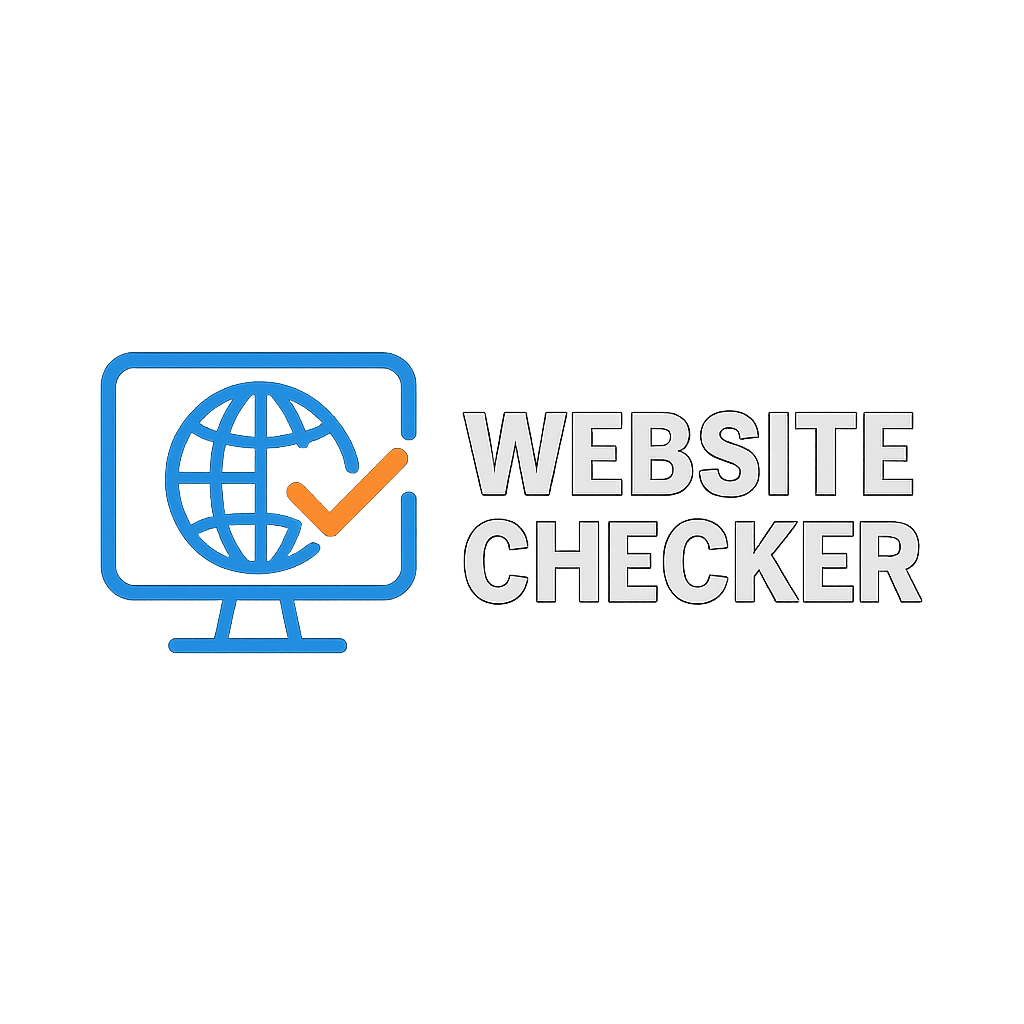The Ultimate Guide to Website Monitoring
Master the art of website monitoring with this comprehensive guide covering everything from basic concepts to advanced techniques.
Table of Contents
1. What is Website Monitoring?
Website monitoring is the process of testing and verifying that end-users can interact with a website or web application as expected. It involves checking uptime, performance, and functionality of web services.
Why Website Monitoring is Critical
- Revenue Protection: Every minute of downtime can cost thousands in lost sales
- User Experience: Ensure customers can always access your services
- SEO Rankings: Search engines penalize frequently unavailable sites
- Brand Reputation: Maintain trust and reliability
- Competitive Advantage: Stay ahead with better uptime than competitors
2. Types of Website Monitoring
Uptime Monitoring
Basic availability checking that verifies if your website responds to requests. This is the foundation of all monitoring strategies.
- Send HTTP/HTTPS request to website
- Wait for response
- Check response status code
- Alert if no response or error code
Performance Monitoring
Tracks website speed and resource usage to ensure optimal user experience.
| Metric | Good | Average | Poor |
|---|---|---|---|
| Page Load Time | < 2s | 2-4s | > 4s |
| Time to First Byte | < 200ms | 200-500ms | > 500ms |
| Server Response Time | < 100ms | 100-300ms | > 300ms |
Synthetic Monitoring
Simulates user interactions to test complex workflows and functionality.
- Form submissions
- Shopping cart processes
- Login procedures
- Multi-step transactions
Real User Monitoring (RUM)
Collects data from actual users visiting your website to understand real-world performance.
3. Setting Up Website Monitoring
Step-by-Step Setup Guide
Quick Start Checklist
- Define monitoring objectives
- Choose monitoring locations
- Set check frequency
- Configure alert thresholds
- Set up notification channels
1. Define Monitoring Objectives
Clearly identify what you need to monitor:
- Homepage availability
- API endpoints
- Database connectivity
- Third-party integrations
- SSL certificate validity
2. Choose Monitoring Locations
Select geographic locations based on your user base:
Primary Markets
- North America: US East/West, Canada
- Europe: UK, Germany, France
- Asia: Singapore, Japan, India
Secondary Markets
- South America: Brazil
- Africa: South Africa
- Oceania: Australia
3. Set Check Frequency
| Website Type | Recommended Frequency | Reason |
|---|---|---|
| E-commerce | 1-2 minutes | High revenue impact |
| SaaS Application | 2-5 minutes | Service reliability |
| Corporate Website | 5-10 minutes | Moderate impact |
| Blog/Content Site | 10-15 minutes | Lower urgency |
4. Key Metrics to Monitor
Availability Metrics
Uptime Percentage
Percentage of time your website is accessible
- Target: 99.9% minimum
- Calculate: (Total Time - Downtime) / Total Time × 100
Mean Time Between Failures (MTBF)
Average time between outages
- Higher is better
- Indicates reliability
Performance Metrics
- Response Time: Time taken to receive first byte
- Page Load Time: Time to fully render page
- DNS Lookup Time: Time to resolve domain name
- SSL Handshake Time: Time to establish secure connection
- Content Download Time: Time to download all resources
5. Monitoring Tools Comparison
| Tool | Best For | Price Range | Key Features |
|---|---|---|---|
| Is It Down? | Quick status checks | Free | Instant checks, global testing, no registration |
| UptimeRobot | Small businesses | Free - $24/mo | 50 monitors free, 5-min checks |
| Pingdom | Professional use | $15 - $200/mo | Real user monitoring, detailed reports |
| New Relic | Enterprise | $100+/mo | Full stack monitoring, APM |
| StatusCake | Agencies | Free - $80/mo | Unlimited tests, page speed |
6. Monitoring Best Practices
Alert Configuration
⚠️ Avoid Alert Fatigue
Too many alerts can lead to important issues being ignored. Configure alerts carefully:
- Set appropriate thresholds
- Use escalation policies
- Group related alerts
- Define priority levels
Monitoring Strategy
- Start Simple: Begin with basic uptime monitoring
- Expand Gradually: Add performance metrics as needed
- Monitor Dependencies: Include third-party services
- Regular Reviews: Adjust thresholds based on data
- Document Everything: Keep runbooks updated
Incident Response Plan
When Downtime Occurs:
- Acknowledge: Confirm the issue (1-2 minutes)
- Assess: Determine scope and impact (5 minutes)
- Communicate: Notify stakeholders (10 minutes)
- Resolve: Implement fix or workaround
- Verify: Confirm resolution
- Document: Create post-mortem report
7. Troubleshooting Common Issues
False Positives
When monitoring shows site down but it's actually up:
- Network Issues: Monitoring server connectivity problems
- Firewall Rules: Monitoring IPs blocked
- Rate Limiting: Too frequent checks triggering limits
- Geographic Restrictions: Content blocked in monitoring location
Intermittent Issues
Site works sometimes but not always:
- Load Balancer Problems: One server in pool failing
- Database Connection Pools: Exhausted connections
- Memory Leaks: Gradual performance degradation
- CDN Issues: Regional content delivery problems
✅ Pro Tips
- Monitor from multiple locations to avoid false positives
- Set up redundant monitoring to ensure accuracy
- Use our free tool for quick manual verification
- Combine multiple monitoring approaches for best results